



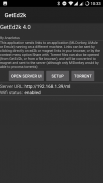

GetEd2k

Deskripsi GetEd2k
This application handles ed2k (edonkey) links, magnet links, .torrent files and text.
If you click on an ed2k or magnet link, while browsing web pages, the link will be transferred, for "processing", to a server of your choice. Emule, MLDonkey and aMule are currently supported, provided you have configured them to activate their web interface. For magnet links, only MLDonkey is tested.
If you open a torrent file stored in your device (from GetEd2k, or from a file explorer), the torrent will be converted to magnet (torrent2magnet feature), and send to the server (although only MLDonkey will be able to process it)
You can also send regular http links by long pressing on the link and choosing "share link". GetEd2k will show as an option for sharing. This is useful for sending .torrent files linked by http protocol to MLDonkey. Note that in some browsers the "share link" option is missing, but you can use the "open link in a new tab" option and then "share page" from the new tab.
Also, you can search for keywords in the server (MLDonkey only for the moment). Select text in the browser, share it with GetEd2k (with Search in server option), and the search will be sent to the server. Clicking in "Results" button will show you the results, and you can click in any of them to start "processing" it.
This little application was developed on a hot season, and a few beers where needed to fulfill the work. If you want to contribute to pay the beers, you may keep ads enabled and click on them. They will be showed on the bottom of the send screen. Ads can be disabled in the configuration screen.
Please report any problems or suggestions.
**************
eMule help:
You need to have another computer with the eMule application running on it, and with its web interface activated. In order to achieve this, you can go to your eMule, press the "Options" button, and enter the "Web interface" section. Check "Enabled" and fill the administrator password. Take note of the port number.
To test your eMule is properly configured and that it can be reached, you can open your android internet navigator, and try to access it at "http://ip:port" where "ip" is the ip address of the computer running eMule, and "port" is the port of the eMule Web Interface configuration. If everything is OK, a form will ask for your eMule pasword.
Now, you have to configure GetEd2k:
* Server type: eMule
* Server URL: The URL of the eMule web interface (you just tested it)
* Server password: The admin password you have entered in your eMule config.
* Use authentication: Leave unchecked unless you have a web server in the middle.
Now, if you press in a ed2k link in your android web navigator, GetEd2k will open and will send your link to your eMule to start downloading.
Also, the "Open Server" button in GetEd2k will open your emule web interface.
Aplikasi ini menangani tautan ed2k (edonkey), tautan magnet, file .torrent, dan teks.
Jika Anda mengklik tautan ed2k atau magnet, saat menelusuri halaman web, tautan akan ditransfer, untuk "diproses", ke server pilihan Anda. Emule, MLDonkey dan aMule saat ini didukung, asalkan Anda telah mengkonfigurasi mereka untuk mengaktifkan antarmuka web mereka. Untuk tautan magnet, hanya MLDonkey yang diuji.
Jika Anda membuka file torrent yang disimpan di perangkat Anda (dari GetEd2k, atau dari file explorer), torrent akan diubah menjadi magnet (fitur torrent2magnet), dan kirim ke server (meskipun hanya MLDonkey yang dapat memprosesnya)
Anda juga dapat mengirim tautan http biasa dengan menekan lama pada tautan dan memilih "tautan berbagi". GetEd2k akan ditampilkan sebagai opsi untuk berbagi. Ini berguna untuk mengirim file .torrent yang ditautkan oleh protokol http ke MLDonkey. Perhatikan bahwa di beberapa browser opsi "tautan berbagi" tidak ada, tetapi Anda dapat menggunakan opsi "buka tautan di tab baru" dan kemudian "bagikan halaman" dari tab baru.
Juga, Anda dapat mencari kata kunci di server (MLDonkey hanya untuk saat ini). Pilih teks di browser, bagikan dengan GetEd2k (dengan opsi Pencarian di server), dan pencarian akan dikirim ke server. Mengklik pada tombol "Hasil" akan menunjukkan hasilnya, dan Anda dapat mengklik salah satu dari mereka untuk memulai "memproses" itu.
Aplikasi kecil ini dikembangkan pada musim panas, dan beberapa bir di mana diperlukan untuk memenuhi pekerjaan. Jika Anda ingin berkontribusi untuk membayar bir, Anda dapat tetap mengaktifkan iklan dan mengekliknya. Mereka akan ditampilkan di bagian bawah layar kirim. Iklan dapat dinonaktifkan di layar konfigurasi.
Silakan laporkan masalah atau saran apa pun.
**************
Bantuan eMule:
Anda harus memiliki komputer lain dengan aplikasi eMule yang berjalan di atasnya, dan dengan antarmuka webnya diaktifkan. Untuk mencapai ini, Anda dapat pergi ke eMule Anda, tekan tombol "Opsi", dan masukkan bagian "Antarmuka web". Centang "Diaktifkan" dan isi kata sandi administrator. Catat nomor port.
Untuk menguji eMule Anda sudah terkonfigurasi dengan benar dan dapat diakses, Anda dapat membuka navigator internet android Anda, dan coba untuk mengaksesnya di "http: // ip: port" di mana "ip" adalah alamat ip komputer yang menjalankan eMule , dan "port" adalah port konfigurasi Antarmuka Web eMule. Jika semuanya baik-baik saja, formulir akan meminta pasword eMule Anda.
Sekarang, Anda harus mengkonfigurasi GetEd2k:
* Tipe server: eMule
* Server URL: URL antarmuka web eMule (Anda baru saja mengujinya)
* Kata sandi server: Kata sandi admin yang Anda masukkan dalam konfigurasi eMule Anda.
* Gunakan otentikasi: Biarkan tidak dicentang kecuali Anda memiliki server web di tengah.
Sekarang, jika Anda menekan tautan ed2k di navigator web android Anda, GetEd2k akan terbuka dan akan mengirimkan tautan Anda ke emule Anda untuk mulai mengunduh.
Juga, tombol "Buka Server" di GetEd2k akan membuka antarmuka web emule Anda.
























